Enter regedit in the open position and the follow the regedit's tool bar using this "Find" function to
Find the registry key:
HKEY_LOCAL_MACHINE\SOFTWARE\Microsoft\Windows\CurrentVersion\RUN
即將登出
您確定要登出嗎?
即將登出
您確定要登出嗎?
返回
登出
產品諮詢
全選
返回
詢問
BACK
How to adding a virtual screen while no screen attached to Avalue Products.
檔案編號
類別
更新日期
修訂版本
目的
For some application or space limitation, there is no screen attached on Avalue products, for remote maintain purpose, it must adding this virtual screen feature under windows OS, otherwise, there would be nothing displayed while making remote connection.
Find and Download the required Zip file. Unzip the usbmmidd_v2.zip file and copy it to C:\usbmmidd_v2\
Press the keyboard “Windows”Key + “R” key to call the execution window
Enter regedit in the open position and the follow the regedit's tool bar using this "Find" function to
Find the registry key:
HKEY_LOCAL_MACHINE\SOFTWARE\Microsoft\Windows\CurrentVersion\RUN
In the blank space, right-click and select => “New” => “String Value”.
You can enter any name on the new KEY. Ex:Vscreen
Click the new added “Vscreen” KEY, right-click, select Modify, enter the value data “C:\usbmmidd_v2\enabled.bat” , and click OK!
Open a command prompt window as Administrator
Run the following commands:
cd c:\usbmmid_v2
deviceinstaller64 install usbmmidd.inf usbmmidd
Restarting your Avalue products without Monitor attached.
Done.
==> While remote connection linked, You could have virtual display for output to your maintance client PC.
訂閱
Welcome to subscribe to our e-newsletter. As long as enter your email, you can get first-hand latest news.
訂閱主題
Press Release
E-letter
IR News
White Paper
返回
訂閱
取消訂閱
If you decide to unsubscribe from the newsletter, please enter your email below. We will cancel all subscription topics.
取消訂閱主題
Press Release
E-letter
IR News
White Paper
返回
取消訂閱
成功訂閱
感謝您的訂閱!
確定
已成功取消訂閱
我們期待您重新訂閱。
確定