- In this way, the host computer had been turned on the remote desktop function support.
即將登出
您確定要登出嗎?
即將登出
您確定要登出嗎?
返回
登出
產品諮詢
全選
返回
詢問
BACK
How To Config And Use MS-Windows Built-In Remote Desktop Services MSTSC
檔案編號
類別
更新日期
修訂版本
目的
SOP to guide you using Microsoft Built-In MSTSC service for remote Maintain or control remote side
Computer (Same Microsoft windows OS must installed).
To enable WINODWS settings, click System, and find the Remote Desktop Settings option.
Click "Enable Remote Desktop" and confirm.
Go Back TO The WINDOWS Settings Page And Click "NETWORK AND INTERNET" icon, then Confirming the network IP address and also adjusting the firewall settings.
Click "Allow apps through firewall" and confirmed as "Yes"!
Click "Change Settings" and confirmed as "Yes". and move the options to the bottom!
Find the below red block options , marked all 10 items, and click OK!
Note: File and printer sharing is used to make the ping function work!
For remote client host, please use PING Target IP to confirm that there is no problem with network connection!
Then use the keyboard "Windows" Key+"R" key to call the execution command dialog.
訂閱
Welcome to subscribe to our e-newsletter. As long as enter your email, you can get first-hand latest news.
訂閱主題
Press Release
E-letter
IR News
White Paper
返回
訂閱
取消訂閱
If you decide to unsubscribe from the newsletter, please enter your email below. We will cancel all subscription topics.
取消訂閱主題
Press Release
E-letter
IR News
White Paper
返回
取消訂閱
成功訂閱
感謝您的訂閱!
確定
已成功取消訂閱
我們期待您重新訂閱。
確定