Driver: DriverAssitant_v5.1.1
Flash tool: RKDevTool_Release_v2.84 (v2.80 or newer)
Image: update.img
Model: RK-3568 Product: OFT-XXWR2 / CCD-XXWR2
Cable: type A to type A USB cable, Control Bar cable (part number: E170X210020R, E1971120103R)
- ● Method-1: Switching OS from Android to Android / non-Android: It only needs to use USB cable.
- ● Method-2: Switching OS from non-Android to Android / non-Android: It needs to use USB cable and control bar cable (or short JTB1 pin2-3).