1. Prepare the control bar cable. (Avalue cable part number: E170X210020R, E1971120103R)
About to Logout
Are you sure you want to log out?
About to Logout
Are you sure you want to log out?
Back
Logout
Get a Quote
Select All
Back
Inquiry
Software
BACK
How to flash Debian image to RK3288
Document NO.
Category
Update Date
Rev.
Model Name
Purpose
Prepare tools to flash Debian image to RK3288 series.
1. Prepare the control bar cable. (Avalue cable part number: E170X210020R, E1971120103R)
2. Install the driver so that you can flash eMMC of SBC/system through the program on your PC.
a. Unzip DriverAssitant_v4.2.zip
b. Run DriverInstall.exe
3. If the image files (zip file) has already included the Android tool, please use it to deploy image. Otherwise, please copy the image files to following folder of your Android tool.
a. unzip AndroidTool_Release_v2.54.zip
b. copy the image files from rk3288-debian_E1907ACPK03RO-avalue_hwV1.1_20210401164526\rockdev\Image\ to AndroidTool_Release_v2.54\Image
4. Flash Image Steps. This is divided into two ways:
● Flash image from empty storage or Debian OS to Debian OS.
4-1. Please connect to RK3288 SBC or system by a micro USB cable to your PC (Don’t turn the SBC power on).
4-2. Press the control bar + button and power on until the LED lights up, then release the + button. Check if the flash program which will show SBC/system into “Loader mode” (message: Found One LOADER Device)
4-3. Under AndroidTool_Release, run AndroidTool.exe.
4-4. Press “Run” to flash image.
● Flash image from Android OS to Debian OS.
4-5. Please connect RK3288 SBC or system by a micro USB cable to your PC (Don’t turn the SBC power on).
4-6. Press the control bar + button and power on until the LED lights up, then release the + button.
Check if the flash program which will show SBC/system into “Loader mode” (message: Found One LOADER Device)
4-7. Under AndroidTool_Release, run AndroidTool.exe.
4-8. It must change to MAKEROM mode by the following steps, and it will be able to flash Debian image.
4-9. Press “Run” to flash image.
5. When flash finish, RK3288 will reboot automatically and boot to OS.
My Avalue
Join our membership to access webinars covering topics from healthcare to industrial manufacturing.
Contact Us
If you have any questions, feel free to contact us. We will get back to you as soon as possible.
This website uses browser record cookies to provide you with the best experience, and the cookies we use also include third-party cookies.
For related information, please visit our Privacy and Cookie Policy. If you choose to continue browsing or close this prompt, you have accepted our website terms of use.
Please enter model name like EES* or *3711* in the search box.
After you click “OK” button, you can get the search result.
Keyword
OKSubscribe
Welcome to subscribe to our e-newsletter. As long as enter your email, you can get first-hand latest news.
Subscribe Subject
Press Release
E-letter
IR News
White Paper
BACK
SUBSCRIBE
Unsubscribe
If you decide to unsubscribe from the newsletter, please enter your email below. We will cancel all subscription topics.
Unsubscribe Subject
Press Release
E-letter
IR News
White Paper
BACK
UNSUBSCRIBE
Subscribed Successfully
Thank you for subscribing!
OK
Unsubscribed Successfully
We will look forward to your resubscribing.
OK