Enter regedit in the open position and the follow the regedit's tool bar using this "Find" function to
Find the registry key:
HKEY_LOCAL_MACHINE\SOFTWARE\Microsoft\Windows\CurrentVersion\RUN
About to Logout
Are you sure you want to log out?
About to Logout
Are you sure you want to log out?
Back
Logout
Get a Quote
Select All
Back
Inquiry
Software
BACK
How to adding a virtual screen while no screen attached to Avalue Products.
Document NO.
Category
Update Date
Rev.
Purpose
For some application or space limitation, there is no screen attached on Avalue products, for remote maintain purpose, it must adding this virtual screen feature under windows OS, otherwise, there would be nothing displayed while making remote connection.
Find and Download the required Zip file. Unzip the usbmmidd_v2.zip file and copy it to C:\usbmmidd_v2\
Press the keyboard “Windows”Key + “R” key to call the execution window
Enter regedit in the open position and the follow the regedit's tool bar using this "Find" function to
Find the registry key:
HKEY_LOCAL_MACHINE\SOFTWARE\Microsoft\Windows\CurrentVersion\RUN
In the blank space, right-click and select => “New” => “String Value”.
You can enter any name on the new KEY. Ex:Vscreen
Click the new added “Vscreen” KEY, right-click, select Modify, enter the value data “C:\usbmmidd_v2\enabled.bat” , and click OK!
Open a command prompt window as Administrator
Run the following commands:
cd c:\usbmmid_v2
deviceinstaller64 install usbmmidd.inf usbmmidd
Restarting your Avalue products without Monitor attached.
Done.
==> While remote connection linked, You could have virtual display for output to your maintance client PC.
My Avalue
Join our membership to access webinars covering topics from healthcare to industrial manufacturing.
Contact Us
If you have any questions, feel free to contact us. We will get back to you as soon as possible.
This website uses browser record cookies to provide you with the best experience, and the cookies we use also include third-party cookies.
For related information, please visit our Privacy and Cookie Policy. If you choose to continue browsing or close this prompt, you have accepted our website terms of use.
Please enter model name like EES* or *3711* in the search box.
After you click “OK” button, you can get the search result.
Keyword
OKSubscribe
Welcome to subscribe to our e-newsletter. As long as enter your email, you can get first-hand latest news.
Subscribe Subject
Press Release
E-letter
IR News
White Paper
BACK
SUBSCRIBE
Unsubscribe
If you decide to unsubscribe from the newsletter, please enter your email below. We will cancel all subscription topics.
Unsubscribe Subject
Press Release
E-letter
IR News
White Paper
BACK
UNSUBSCRIBE
Subscribed Successfully
Thank you for subscribing!
OK
Unsubscribed Successfully
We will look forward to your resubscribing.
OK