Enter regedit in the open position and the follow the regedit's tool bar using this "Find" function to
Find the registry key:
HKEY_LOCAL_MACHINE\SOFTWARE\Microsoft\Windows\CurrentVersion\RUN
即将注销
您确定要注销吗?
即将注销
您确定要注销吗?
返回
注销
产品咨询
全选
返回
咨询
BACK
How to adding a virtual screen while no screen attached to Avalue Products.
文档编号
类别
更新日期
修订版本
目的
For some application or space limitation, there is no screen attached on Avalue products, for remote maintain purpose, it must adding this virtual screen feature under windows OS, otherwise, there would be nothing displayed while making remote connection.
Find and Download the required Zip file. Unzip the usbmmidd_v2.zip file and copy it to C:\usbmmidd_v2\
Press the keyboard “Windows”Key + “R” key to call the execution window
Enter regedit in the open position and the follow the regedit's tool bar using this "Find" function to
Find the registry key:
HKEY_LOCAL_MACHINE\SOFTWARE\Microsoft\Windows\CurrentVersion\RUN
In the blank space, right-click and select => “New” => “String Value”.
You can enter any name on the new KEY. Ex:Vscreen
Click the new added “Vscreen” KEY, right-click, select Modify, enter the value data “C:\usbmmidd_v2\enabled.bat” , and click OK!
Open a command prompt window as Administrator
Run the following commands:
cd c:\usbmmid_v2
deviceinstaller64 install usbmmidd.inf usbmmidd
Restarting your Avalue products without Monitor attached.
Done.
==> While remote connection linked, You could have virtual display for output to your maintance client PC.
联系我们
如果您有任何疑问,欢迎随时与我们联络,我们将尽快给您回复。
Please enter model name like EES* or *3711* in the search box.
After you click “OK” button, your can get the search result.
关键字
确定订阅
Welcome to subscribe to our e-newsletter. As long as enter your email, you can get first-hand latest news.
订阅主题
新闻稿
E-letter
投资人关系新闻
白皮书
返回
订阅
取消订阅
If you decide to unsubscribe from the newsletter, please enter your email below. We will cancel all subscription topics.
取消订阅主题
新闻稿
E-letter
投资人关系新闻
白皮书
返回
取消订阅
成功订阅
感谢您的订阅!
确定
已成功取消订阅
我们期待您重新订阅。
确定